By default, if we want to install multiple languages of Office 365 ProPlus on the same device, it is only possible if we create one package with all the desired languages. This is also the best practices from Microsoft on how to deploy additional languages with Office 365 ProPlus.
But what if we want to have one package for every language?
I know the same can be achieved by letting Office setting the install language to follow the OS language, but if the OS is always English and not localized, this doesn’t help.
An example could be if we always install English Office for all users, but want to provide the users an easy way to install another Office language. Or if we simply want to minimize the footprint and diskspace, by only installing the desired language or let the user decide what language of Office 365 ProPlus they want.
This can be done if we create the Office package as a Win32 app in Intune. Because we can specify Detection Rules, we can specify a different rule for each language. Using this method also lets you add an Image that fits and looks better in Company Portal. I’d recommend using the following image:
https://icons8.com/icons/set/office-365
How to do it?
Here’s the XML file i always start with:
<Configuration ID="ba28e355-69e8-490a-ba64-1ca58c928a8b">
<Add OfficeClientEdition="32" Channel="Broad" AllowCdnFallback="TRUE" ForceUpgrade="TRUE">
<Product ID="O365ProPlusRetail">
<Language ID="en-us" />
<ExcludeApp ID="Groove" />
<ExcludeApp ID="OneNote" />
</Product>
</Add>
<Property Name="SharedComputerLicensing" Value="0" />
<Property Name="PinIconsToTaskbar" Value="TRUE" />
<Property Name="SCLCacheOverride" Value="0" />
<Updates Enabled="TRUE" />
<RemoveMSI All="TRUE" />
<AppSettings>
<Setup Name="Company" Value="Larsstaal.com" />
<User Key="software\microsoft\office\16.0\common\general" Name="shownfirstrunoptin" Value="1" Type="REG_DWORD" App="office16" Id="L_DisableOptinWizard" />
<User Key="software\microsoft\office\16.0\common" Name="qmenable" Value="0" Type="REG_DWORD" App="office16" Id="L_EnableCustomerExperienceImprovementProgram" />
<User Key="software\microsoft\office\16.0\common\general" Name="ShownFileFmtPrompt" Value="1" Type="REG_DWORD" App="office16" Id="L_ShownFileFmtPrompt" />
<User Key="Software\Microsoft\Office\16.0\Outlook\Options\General" Name="DisableOutlookMobileHyperlink" Value="1" Type="REG_DWORD" App="office16" Id="L_DisableOutlookMobileHyperlink" />
<User Key="Software\Policies\Microsoft\Office\16.0\Outlook\Options\General" Name="DisableOutlookMobileHyperlink" Value="1" Type="REG_DWORD" App="office16" Id="L_DisableOutlookMobileHyperlink2" />
<User Key="software\microsoft\office\16.0\excel\options" Name="defaultformat" Value="51" App="excel16" Id="L_SaveExcelfilesas" />
<User Key="software\microsoft\office\16.0\powerpoint\options" Name="defaultformat" Value="27" App="ppt16" Id="L_SavePowerPointfilesas" />
<User Key="software\microsoft\office\16.0\word\options" Name="defaultformat" Value="" App="word16" Id="L_SaveWordfilesas" />
</AppSettings>
<Display Level="Full" AcceptEULA="TRUE" />
<Logging Level="Standard" Path="C:\Temp\Office365Logs" />
</Configuration>
First create the XML files needed, change the language in the configuration.xml to match what you want.
<Language ID="da-dk" />
Create the Intune Win32 app
Download the content prep tool from GitHub. https://github.com/Microsoft/Microsoft-Win32-Content-Prep-Tool
Follow these instruction on how to use Win32 app in Intune:
https://docs.microsoft.com/en-us/intune/apps-win32-app-management
When you reach the point on where you can create the detection rule, use the following rule:
Computer\HKEY_LOCAL_MACHINE\SOFTWARE\Microsoft\Windows\CurrentVersion\Uninstall\O365ProPlusRetail – da-dk
key exist
Change da-dk to whatever language specified in the XML.

Deploy and assign the application.
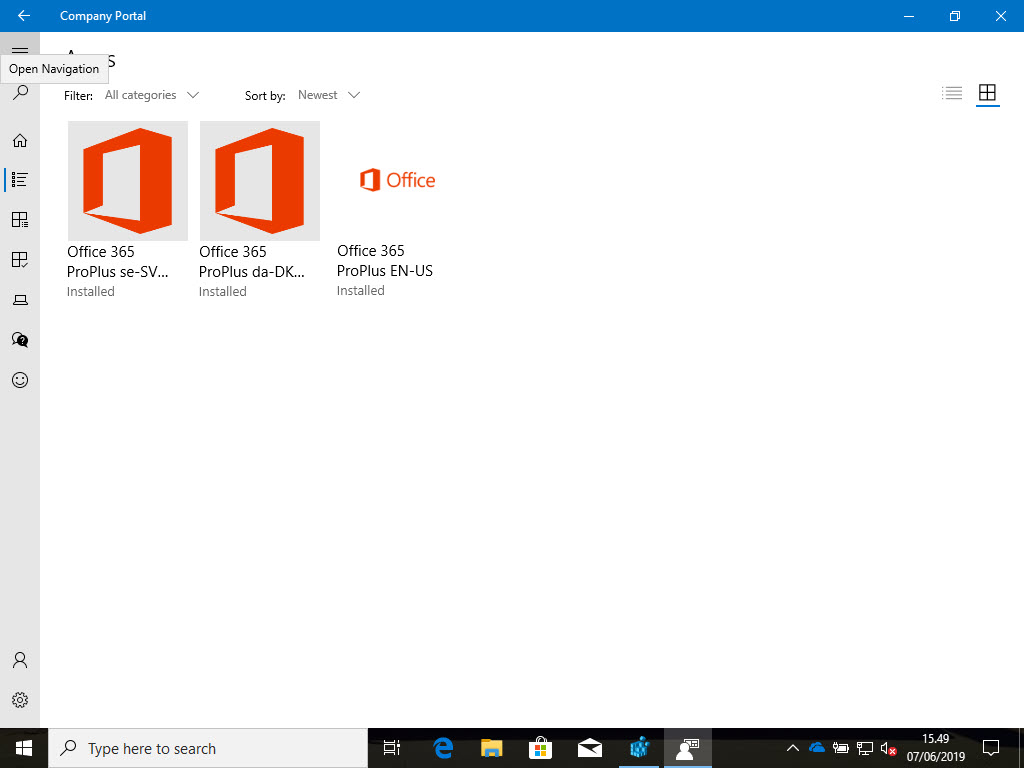
Done 🙂